But by using Google Takeout service you can create the backup of your all blogs with one click and download the archive on your desktop instantly or else you can download the backup later as it would not get deleted once it is created. So isn't it useful? For free? :)
Why Should You Create Backup Of Your Blog?
Why? Even I would say you that you should make a regular habit of doing this. The main reason for doing this is that you are blogging on "Blogger" platform where you have no control on your blog hosting as it is provided to you for free. Who knows when your blog might come under "not comply" with blogger's "TOS" and voila, your blog got deleted without any prior notice. Can you feel the pain?
Suppose you logged in to create a new post and found that there is no existence of your blog like it was never been there ever before. So? Would you get it back anyhow? The answer is BIG NO! No matter how hard you try to convince them in forums. It happened with me before.
Although, I was just playing around blogger to learn HTML/CSS and blogging life then :) so it did not hurt me that much. When you have a backup of your blog, you can simply upload your blog to another blogging platform like as WordPress.
How To Backup All Blogger Blogs Using Google Takeout
Step 1): Login to your blogger account then follow this link to Google Takeout!
Step 2): Let the page load then click on blue color Create Archive button.


Step 3): Now you can see the huge list of Google services for creating the backup of them all but we are going to create the backup of our blogs only.
By default all the services would be selected so click on "Select all" check box to uncheck all, then scroll down and select "Blogger" only, then click on red color Create Archive button on top.
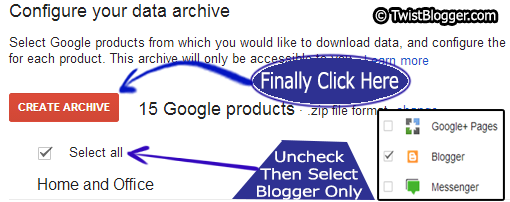
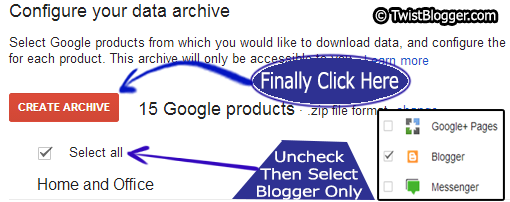
Step 4): Download the backup to your desktop once it is created. Before letting you download, Google may ask you to re-enter your password so do as it says then your downloading will start.
It will be in a ZIP file format so to open these files, you can use any free tool like WinRAR or 7Zip. Search on google for it to download and install.


Congrats buddy, finally you have created the backup of your all blogs successfully! Note that if you do not download the backup, it will not be deleted and you can still download it later at convenience.
You can find all your backups data file archives under "My Archives" link on the top left side on Google Takeout dashboard. Do not wait and do it right now. Even you should do it once in a week if you are on Blogger Platform.
Did this post help you? Kindly do share buddy as sharing is caring :). You may also join other readers by subscribing to our blog via email. Did you experience any problem? Let me know in comments. I am always there to help you on demand.
Did this post help you? Kindly do share buddy as sharing is caring :). You may also join other readers by subscribing to our blog via email. Did you experience any problem? Let me know in comments. I am always there to help you on demand.



